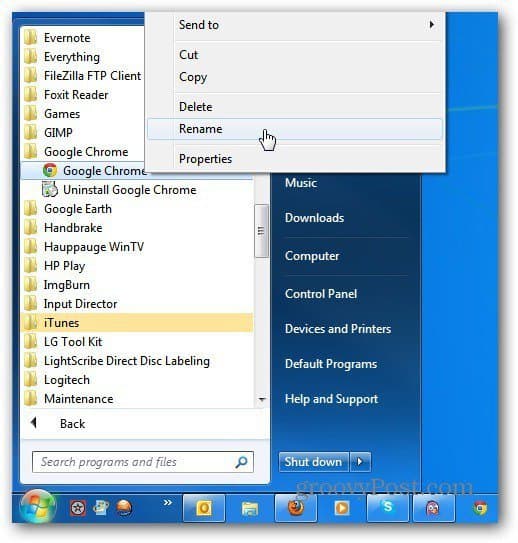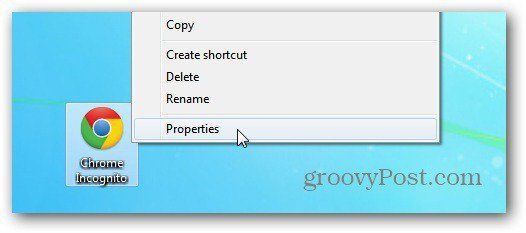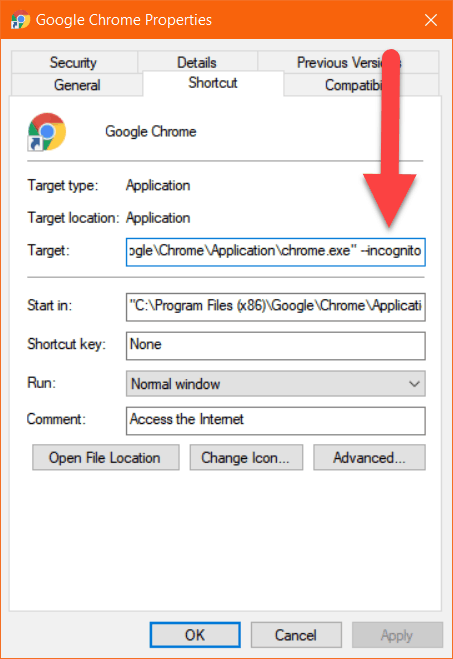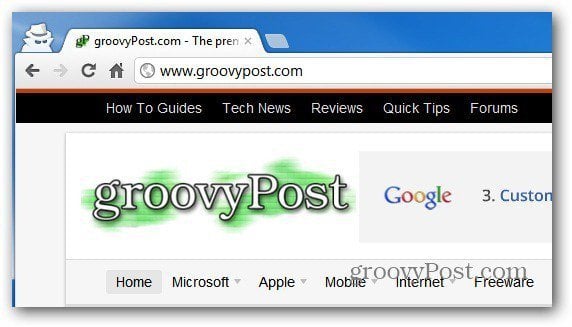Start Chrome in Incognito Mode by Default
First, right-click the desktop icon or from the Start menu rename the icon something that you can easily recognize.
Here I’m calling it Chrome Incognito. Then right-click the icon again and select Properties.
In the Target field, scroll to the end and after the closing parentheses, Type: On my computer, the target now looked like: The path may vary so don’t just copy and paste the above. Just drop –incognito after the parentheses as mentioned above. Click OK to save your change.
Now any time you click on the icon you just created, it automatically starts in Incognito mode.
If you’re not a Chrome user, check out how to automatically run Firefox in Private Browsing mode. I tried it in Windows XP service pack 3. When I click the Apply button in the properties dialog, I get the message as “target box is not valid. Make sure the path and file name are correct.” My path, for example, looks like: “C:\Program Files (x86)\Google\Chrome\Application\chrome.exe” –incognito It may vary on your box but this should help ya. “C:\Program Files (x86)\Google\Chrome\Application\chrome.exe” –incognito Comment Name * Email *
Δ Save my name and email and send me emails as new comments are made to this post.
![]()