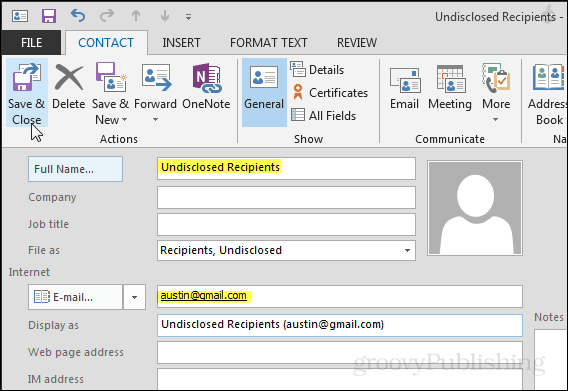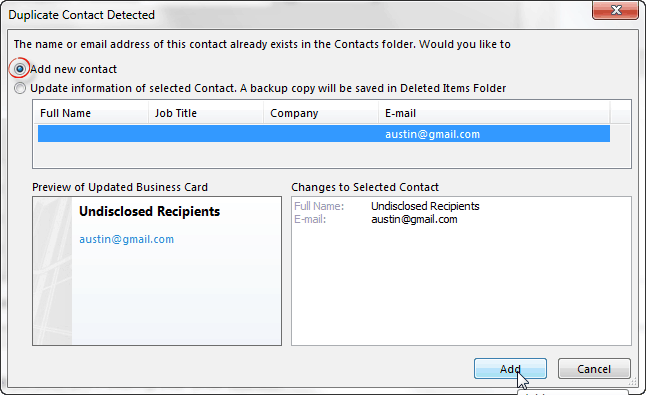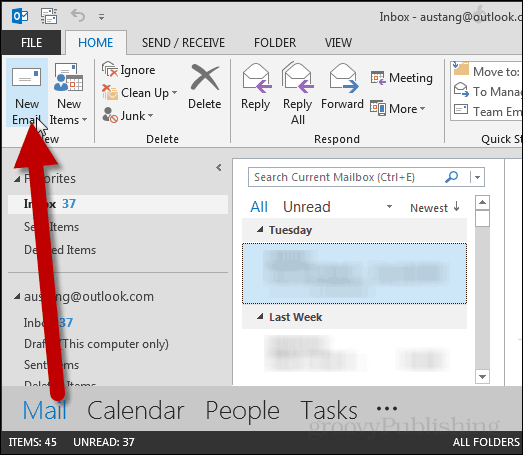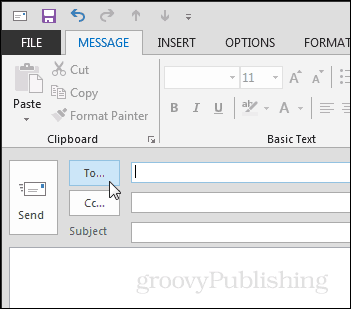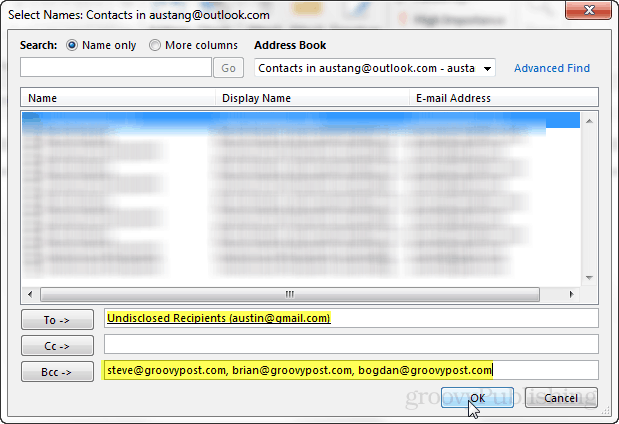Have you ever seen an email that said it was sent to “Undisclosed Recipients” because it didn’t reveal who the message was sent to? You can do this in Outlook and it’s a fairly simple trick that can make your mass emails seem either mysterious or more professional. Even if you aren’t using mass emails, this is a neat technique for protecting the privacy of those you are sending emails to by not revealing their addresses and simultaneously using the “To” field to let people know that the message was sent to multiple people. In Outlook 2013 go to the People pane and then click the New Contact button on the Home ribbon.
A new dialog window will appear. Enter in the Full Name as “Undisclosed Recipients” and in the section underneath enter in your own email address on the E-mail line.
If you’ve already added your own email to your contacts you’ll receive a Duplicate Contact Detected notification. On this window mark the “Add new contact” bullet and click Add.
Now to make emails display that they have been sent to “Undisclosed Recipients” go back to the Mail pane and click the New Email button.
In the new message window that appears click the To… button.
A small contacts dialog box will appear.
On the To line enter in “Undisclosed Recipients” and Outlook should automatically insert the full email.On the Bcc line enter in the rest of the people you wish to send the email to.
Note: It’s important to distinguish the difference between Cc and Bcc here. Bcc does not disclose the email addresses of recipients, however Cc does. If you want to protect the email addresses of your recipients remember to always use Bcc. Push OK to add the recipient info to the message.
Alternatively you can enable the Bcc line in the Options ribbon by clicking the Bcc button. This way you don’t need to go into the contacts menu in the step above mentioned with the To… button.
The result will show that the message was sent to “Undisclosed Recipients” just like in the screenshot below.
This does send a copy of the message to yourself. However the message is sent to everyone who is listed on the Bcc line. “Bcc stands for blind carbon copy which is similar to that of Cc except that the Email address of the recipients specified in this field do not appear in the received message header and the recipients in the To or Cc fields will not know that a copy sent to these address…” – http://email.cityu.edu.hk/faq/ccbcc.htm It should work with Outlook 2010, though the direction and button locations may be a little different. Whether or not it overrides your name will depend on your exchange server’s settings. Comment Name * Email *
Δ Save my name and email and send me emails as new comments are made to this post.