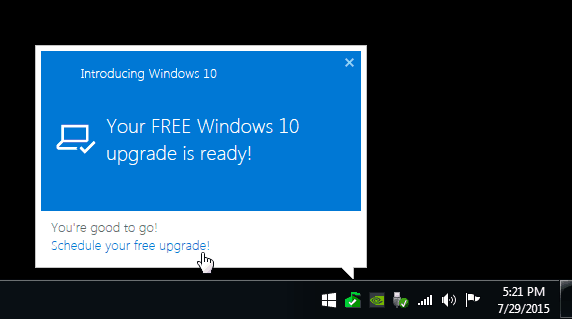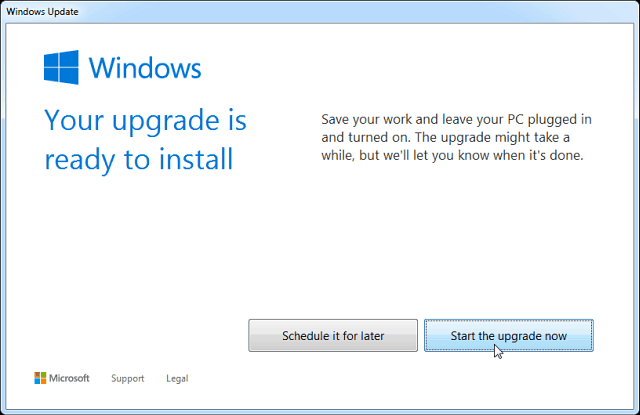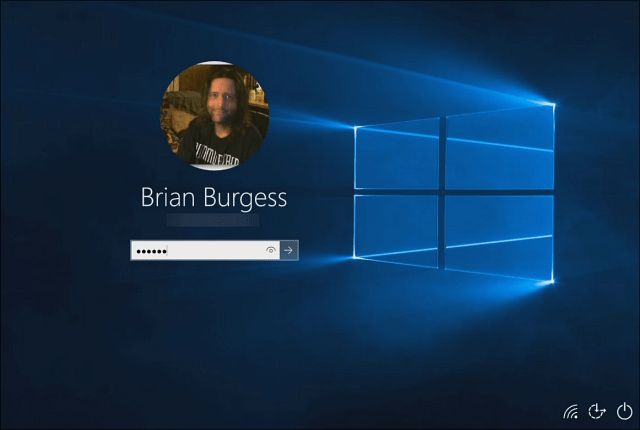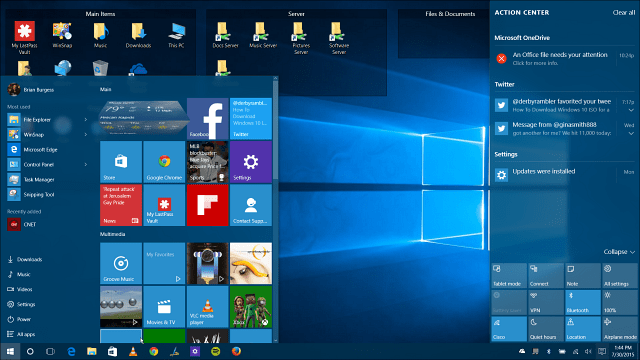If you don’t see the upgrade message at the time of this writing, be patient. It is going out to Windows Insiders and users who reserved their copy first. After that Microsoft is rolling it out in waves.
Upgrade Windows 7 to Windows 10
If you see the following message, just click on it to start the upgrade. If you don’t see this message and know that you have the upgrade files, launch Windows Update. There you should see that Windows 10 is ready, click on Get Started.
Of course, since this is Windows, you will need to accept the software license terms.
Next click Start the upgrade now and get started, or you can schedule it for later.
If you want to schedule it for later, in my experience, it doesn’t give you but the latest three days to schedule. But you can select the time, and you might want to have it upgrade while you’re sleeping or away.
Windows will download the appropriate files and start getting things ready to roll. It’s very important to keep your computer plugged in, and just let it do its thing. This is an in-place upgrade and your computer will restart several times. When you see the following screen, you might not see much progress. Just be patient as there is a lot of upgrading going on (especially in the first few days) and it can take a while. In fact, you might want to do the upgrade over the weekend.
After it completes you’ll get a Welcome Back screen that includes your PC’s name. Then you can click through the on-screen setup wizard. It’s straightforward and intuitive. You will need to sign in with your Windows Account username and password. Create a four-digit Pin if you want to use one — it makes logging in much easier.
Unless you’re particular about how you want your Windows settings, just go with Express Settings during setup (versus custom settings which only take a few extra minutes to use). It allows you to get up and running a lot faster, and if you want to make any adjustments, you can do that later. Do keep in mind that choosing Express Settings will enable everything, including features you might not want to be enabled like Windows Update Delivery Optimization. That setting sends updates and apps from your PC to other PCs on your local network or PCs on the Internet.
What is Missing?
All of your desktop files and programs will come with you (there may be rare cases where older software doesn’t work). Also, keep in mind that a few built-in Windows programs will be deleted. Those items include: Windows Media Center. If you want to keep it, then don’t upgrade. Or you can switch to a different media center platform like PLEX or Kodi (formerly XBMC) which we took a look at in our article on how to jailbreak your Apple TV. Desktop Gadgets. Available in Vista and Windows 7, Windows 10 will not support Desktop Gadgets. However, I am sure a third-party utility will fill the void if you can’t live without them. DVD Playback. Microsoft says “Watching DVDs requires separate playback software”. The DVD playback isn’t supported in Windows 8.1 either, but you can take a look at our list of third-party utilities you can install that support DVD and Blu-ray playback. Floppy Drive Support. Believe it or not, some people still use floppy drives, but they will not work natively with Windows 10. You will either need to download the latest driver from Windows Update or from the manufacturer’s site. Preinstalled Games. Games that are preinstalled on Windows 7 like Solitaire, Minesweeper, or Hearts will be removed when you upgrade. They will, however, be replaced with new versions like the Microsoft Solitaire Collection and Microsoft Minesweeper. Windows Updates. The interesting thing here is you could control how updates were installed in previous versions of Windows. But Windows 10 Home will install updates automatically, and only Pro and Enterprise versions allow you to defer when updates are installed. But you can always use the Show or Hide Updates tool from Microsoft to stop certain updates. Windows Live Essentials. The tools won’t be removed specifically. But the OneDrive app that came with Windows Essentials will be removed and replaced with the new universal OneDrive app.
In the End
Overall the upgrade process is easier and more intuitive than any previous version of Windows. Once it’s installed, enjoy your new version of Windows 10 and all the new features.
If you’re running Windows 8.1 and looking to upgrade, check out our step-by-step guide: How to Upgrade Windows 8.1 to Windows 10. For more on how to use it, check out our archive of articles on Windows 10 tips, tricks, and news. Or for specific questions, comments, or problems, post them in the Windows 10 Forums. You can try running WSReset.exe. Be sure to run it as Admin then Reboot. I was running into some issues. Posted it here – http://windows10forum.com/discussion/333/error-code-0x803f7003-when-installing-new-apps-in-windows-10-microsoft-store Will the upgrade commence if I restart my PC even though I haven’t confirmed a date and time or will the prompt just keep popping up until I do so? Is there a way to kill the prompt all together? I tried ending it in Task Manager, but it’s not budging. The install of windows has a place where you can skip giving it a email address, and then you will have a local account only. If you missed that and entered in an email address then Microsoft has done their job. Welcome to the Store buy more stuff. By the way that email address and password will now be given to every app developer that you get apps from.. Nice security flaw don’t you think? You are essentially giving all those people the keys to your email account and the password to go along with it.. How smart is that…? To remove the Microsoft account you will have to create a second user account and take note not to enter an email address. Find the option to skip, or no I don’t have an email account, (Make sure when you do this, that all user accounts you use have administrator rights.) This will create a new local user account on your local computer. Once that is done, you will have to login to this new account and then you can delete the user account which was linked to the Microsoft store. If you don’t delete the Microsoft user account you will have to choose which account to use each time you restart your computer. If you do an in-place upgrade, in other words upgrade over the top of your existing windows system, it is know in most circles, that if your computer had any glitchs at all, then chances are good that things will not go well. after the upgrade. Microsoft says that once you have done the free upgrade their servers will automatically activate the new operating system for you. Then once that is done you can use their special download tool and download and create a bootable DVD or USB flash drive to do a clean install. According to Microsoft the free windows 10 upgrade must be completed and activated before you can use the bootable media to do a clean install. Apparently according to Microsoft the successful upgrade sends a machine hardware ID to Microsoft, so that when you do the clean install from the bootable media,your computers hardware ID profile will be sent to Microsoft and it will be activated automatically. Three days now, and my clean install is still not activated. Tech support says give it 24 to 48 hours, but in the mean time, I can not do any customizations to my computer until it gets activated…. Still waiting… and wondering if they are going to make me reinstall my old operating system, then do the upgrade again.. That is what my first encounter with tech support suggested that I do… Where is Bill Gates when we need him? If you do an in-place upgrade, in other words upgrade over the top of your existing windows system, it is know in most circles, that if your computer had any glitchs at all, then chances are good that things will not go well. after the upgrade. Microsoft says that once you have done the free upgrade their servers will automatically activate the new operating system for you. Then once that is done you can use their special download tool and download and create a bootable DVD or USB flash drive to do a clean install. According to Microsoft the free windows 10 upgrade must be completed and activated before you can use the bootable media to do a clean install. Apparently according to Microsoft the successful upgrade sends a machine hardware ID to Microsoft, so that when you do the clean install from the bootable media,your computers hardware ID profile will be sent to Microsoft and it will be activated automatically. Three days now, and my clean install is still not activated. Tech support says give it 24 to 48 hours, but in the mean time, I can not do any customizations to my computer until it gets activated…. Still waiting… and wondering if they are going to make me reinstall my old operating system, then do the upgrade again.. That is what my first encounter with tech support suggested that I do… Where is Bill Gates when we need him? Comment Name * Email *
Δ Save my name and email and send me emails as new comments are made to this post.
![]()