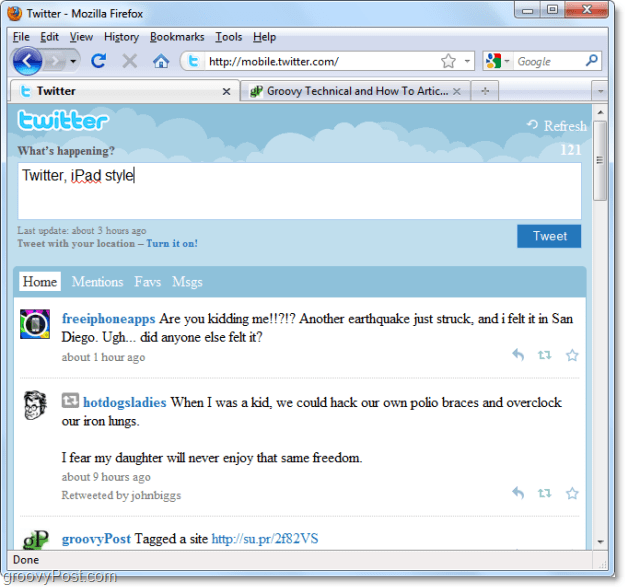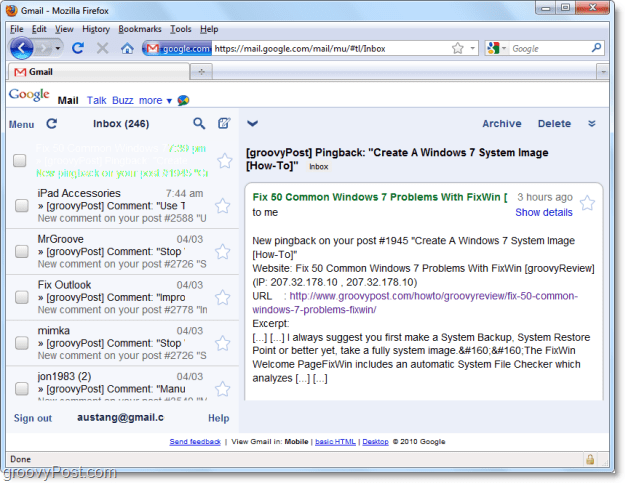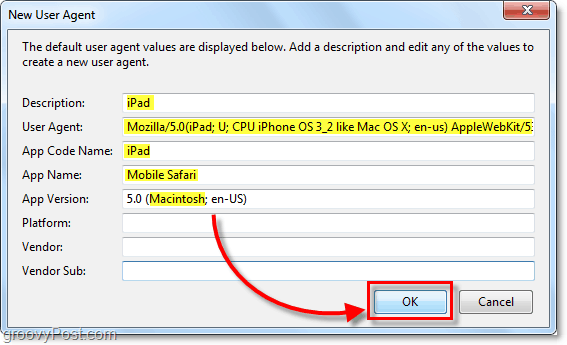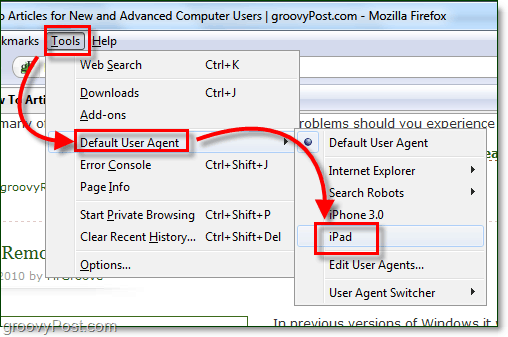Many of the popular websites on the Internet, Twitter, Facebook, Google, Gmail, Bing, etc., are all jumping up and creating new unique interfaces designed just for iPad users. Although the interfaces are designed specifically for use with a touch screen, you can still get around many of them just fine with a mouse. Now’s your chance you surf the web with your iPad before you buy it, or at least try out a fun trick with Firefox! Oh yeah, Try-before-you-buy baby! Twitter as it would look using an iPad
What Gmail looks like when using an iPad
Ready to give it a try? This groovy trick is somewhat of a spoof, so keep in mind that not all sites will work 100% because we aren’t on a real iPad. Let’s get down to business. How To Preview The Web Using The iPad Interface For Popular Sites
- In Firefox visit: https://addons.mozilla.org/en-US/firefox/addon/59. Once there Click the Add to Firefox button to add User Agent Switcher as an add-on.
2. While installing the add-o, Firefox will have to restart. Once Firefox is back up, Click Tools > Add-ons.
3. In the Extensions tab, Click Options.
4. Click New > New User Agent…
5. This next part is crucial. Place the following for each category exactly, or copy the image below. Once you’ve entered all of the fields, Click OK and go back to Firefox.
6. Click Tools > Default User Agent > iPad. If iPad isn’t there, then repeat Step 4 and 5.
Once you switch the default user agent, every website you visit will think you’re using an iPad! I particularly enjoyed Google’s new interface for many of their services. Do you have an opinion about the iPad? We would love to hear it below in the comments! Google Services on the iPad and Tablet [via theGoogleOS.com] http://www.marketwatch.com/story/apple-sells-over-300000-ipads-on-first-day-2010-04-05 Personally, I would prefer to find a stock in the $10-$30 range, buy several hundred shares keeping my risk low and my reward high. Perhaps Ford…… that is if you think the stock will hit $25 like some are saying. ;) It isn’t freeware however, so alternatively you can also try out their free version Jing which takes relatively similar screenshots. Jing (https://www.groovypost.com/howto/groovyreview/jing-free-screenshot-sharing-tool-windows-7-vista-mac/) I don’t think I’ll be buying an iPad anytime soon. :) Comment Name * Email *
Δ Save my name and email and send me emails as new comments are made to this post.