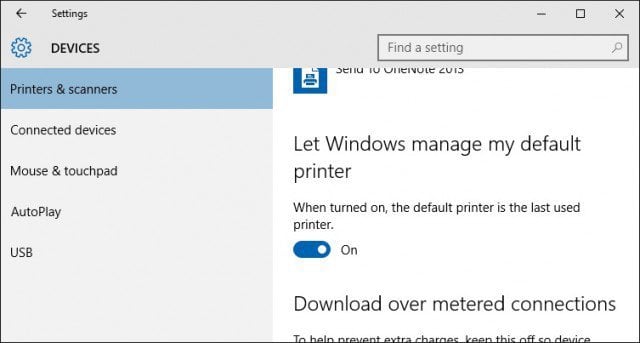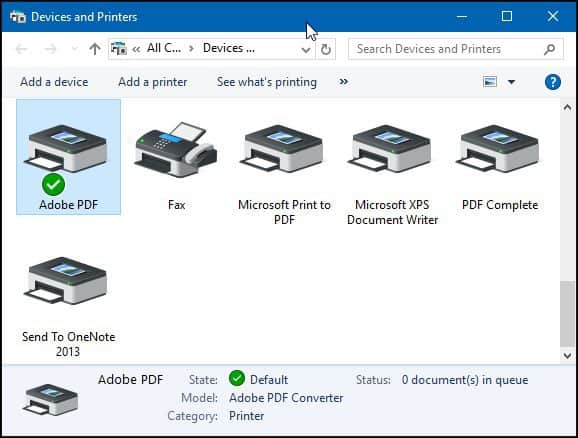Instead of working with the old Location Aware Printing function introduced in Windows 7 Premium Business editions, it will default to the last printer used. If you don’t like this and would prefer to have it turned off, here is how you do it.
Manage Default Printers in Windows 10
Launch Settings from the Start menu or press Windows key + I then click Devices. Select the Printers & Scanners tab, then scroll down. Toggle off the setting When turned on, the default printer is the last printer used.
If you want more granular options for managing your printer from within the same interface, you can launch the legacy Devices and Printers explorer from the classic Control Panel. That will let you perform a task like install and configure options for your printer.
If you are running an older version of Windows, check out our article here for instructions on how to set up and configure your printer. The feature was excellent for a multi client worker and it’s infuriating that is been removed. I have read somewhere that it had been re-named “location aware printing” but windows 10 search returns a blank!! Comment Name * Email *
Δ Save my name and email and send me emails as new comments are made to this post.
![]()