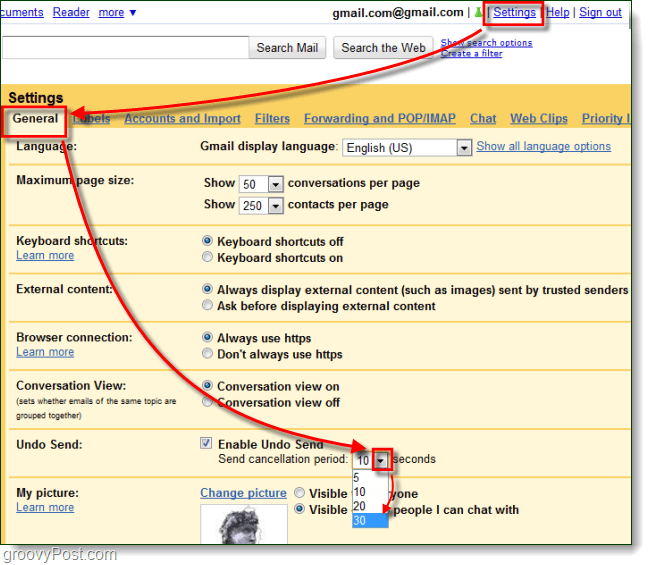Step 1
Make sure that you have Undo Send enabled in Gmail Labs. We’ve covered the process here before at the link right there.
Step 2
In Gmail, click Settings and select the General tab. From there scroll down to Undo Send and click the drop-down list next to seconds. From the list, select what number of seconds you would like Gmail to delay before permanently firing off emails to the recipients.
Step 3
At the bottom of the page click Save Changes. This step is important but often overlooked.
Done!
Gmail is now set to delay emails at the time set. To undo a sent message, just click the Undo button that appears above your inbox after you send something. Personally, I set mine to 30 seconds but I really wish that I could set it to something longer, say 60 seconds.
Comment Name * Email *
Δ Save my name and email and send me emails as new comments are made to this post.
![]()