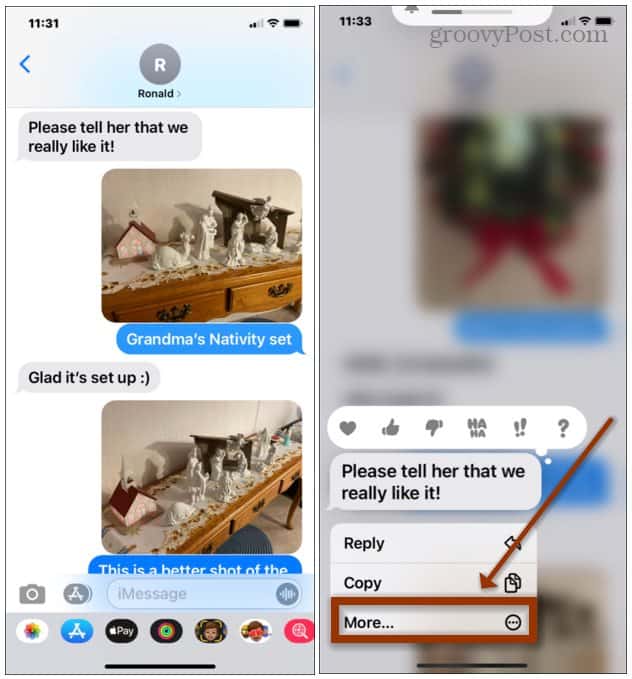Forward a Text Message on iPhone
Launch the Messages app on your iPhone. Then find the text message you want to forward to another person. Press and hold the message until you get the following menu. Click on the More option from the menu that pops up.
Next, the message you choose will be selected. You can also choose other messages you want to forward to your friends if you want. When you’re ready to forward the message, tap on the arrow button on the lower-right corner of the screen. That will bring up the “New Message” screen where you can select the contact you want to forward the message to. You can either select from one of your contacts or type in the number of the recipient manually in the “Address” field. When you are ready to send the message tap the “Send” icon…it’s the circled arrow that points upward. When you’re done tap the Cancel button.
That’s all there is to it. Do this for any SMS text message or photo that you want to send to another person’s phone. Note that when you forward a message, only the original message body is sent. The original sender’s name is not included in the forward. For more on modern versions of iOS, check out how iPhone Messages have changed in iOS 14 and above. There are new features like pinned conversations, group photos, mentions, enhanced Memoji styles, stickers, and more. And if you’re on a Mac, check out how to use iMessage on macOS Big Sur and become a texting master. Comment Name * Email *
Δ Save my name and email and send me emails as new comments are made to this post.
![]()