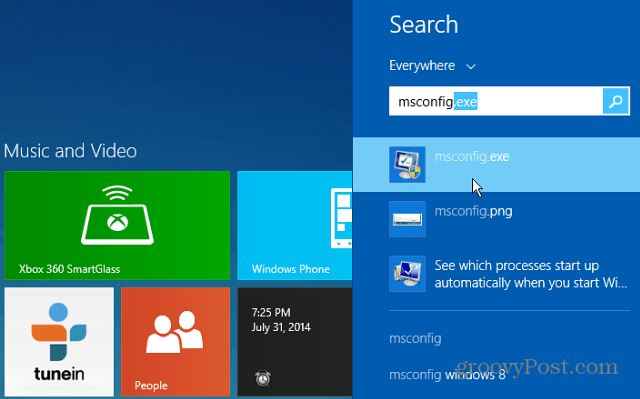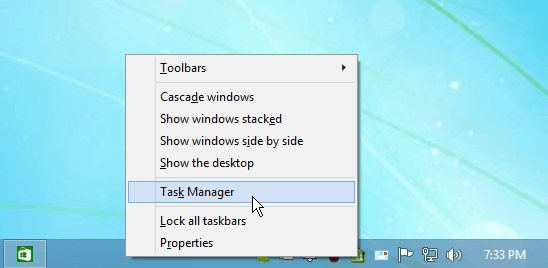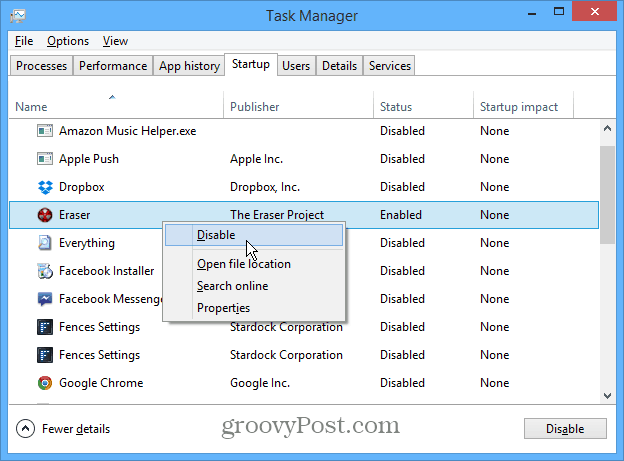While Windows 8.x does boot noticeably faster than Windows 7 and earlier, you can make it boot even faster by disabling startup programs.
Disable Windows 8.1 Startup Programs
There are, of course, a couple of ways to get to the same place with Windows, and that’s no different in Windows 8.1. First, from the Modern Start screen
From the Modern Start screen type: MSConfig and hit Enter.
Or from the desktop, just like Windows 7, right-click the Taskbar and select Task Manager.
Either way, you do it, the new Task Manager will open on the desktop. Click the Startup tab to see the items set to run when you boot your system. Right-click on any of the programs to and click Disable. 3. Click the Startup tab to see the items set to run when you boot your system. Right-click on any of the programs to and click Disable.
The program will still appear on the list, but the Status will change to Disabled. Right-click an app again and select Enable to have it run during startup. Notice that when you right-click a program in under the Startup tab, you’ll see more options. This allows you to get a better understanding of what each program is or does before you disable it. I find the option to search for the program online to be particularly beneficial. We’re all guilty of installing desktop programs or apps, using them once, and after a year you have no clue what they are. For more details, check out our guide on new features available in the Windows 8.x Startup tab in Task Manager. 2. If you move your move to the bottom left of the Windows 8 taskbar and right click you get a menu of tools to select including Task Manager. 3. You can pin Task Manager to the Windows 8 Start Screen. 4. You can pin Task Manager to the Taskbar. The ability to pin things to the Taskbar was added with Windows NT 6.1 but you could add shortcuts to the Quick Launch toolbar in previous versions. In Windows 95 and Windows NT 4.0 you got the Quick Launch via installing Internet Explorer or the Windows Desktop Update patch. Windows 98/98SE/ME and Windows NT 5.x bundled Internet Explorer so they got features like Quick Launch built-in. It is possible to rip out Internet Explorer from Windows 98, 98SE, ME, 2000 and XP but you lose many features like Quick Launch and the ability to surf the internet without another web browser installed. It’s not as easy to find as it was in Windows 7 – https://www.groovypost.com/howto/windows-7-make-programs-run-automatically-during-startup/ however just go into Desktop Mode and open Windows Explorer and Navigate to this folder: C:UsersSTEVEAppDataRoamingMicrosoftWindowsStart MenuProgramsStartup Obviously you will want to replace my username with yours. I’m not near my computer so if this works, let me know. :) Here’s the full guide on getting to the Windows 8 startup folder: https://www.groovypost.com/howto/windows-8-startup-folder-location/ I’m not a stupid person, nor am I a computer noob; I maintain all of my family’s pcs, updating them over the years, even taking apart my own desktop and notebook pcs to repair and upgrade them. I purely hate how Windows 8 has made formerly simple functions needlessly complicated. If I wanted a damned touch screen tablet I’d buy one, and then maybe–though I doubt it–Windows 8 might make more sense. As it is, on my newest Dell notebook without a touch screen, it’s nothing but aggravation. Slap a program in there Win 8.1 and I think 8 also. In my opinion the new TM is a backward step giving you less information. If anyone does know how please let me know. I just want to keep it from running so I can try something else and then remove it with their remove tool if I like something else better. I am also open to suggestions for best internet security package, keeping in mind I am on very limited fixed income, so it has to be cheap or even better free, lol… thanks a million don p.s.s. have an old very very expensive laptop, alienware m9700 and I thought I would try windows 7 on it but for the life of me I can’t seem to find the right drivers for sound to work, also Ethernet says asterisk but it is working so not sure there, lol.. I can put the old xp back on with recover disk but would like to play with windows 7 on it, windows blue (8) won’t load, goes by really fast but I think it was memory error, not sure… anyway any help appreciated… If you open it via the desktop, you don’t need to do that extra step. Does anyone know how to get to the start-up list as it was in every prior version of windows? I want to speed up my computer and shut off 2/3rds of the programs loading. Oh why oh why change something when it’s not broke…. microsoft.. I think I disabled the wrong program in the start up now I have a blank screen. I have a Lenovo Thinkpad twist S230U -S Windows 8.1 No money to buy an app, a free one if possible to find & remove these files PLEASE, anyone? Problem is: My (non-password) wife disturbed by computer asking for my password after startup. tia /TB marius Comment Name * Email *
Δ Save my name and email and send me emails as new comments are made to this post.
![]()