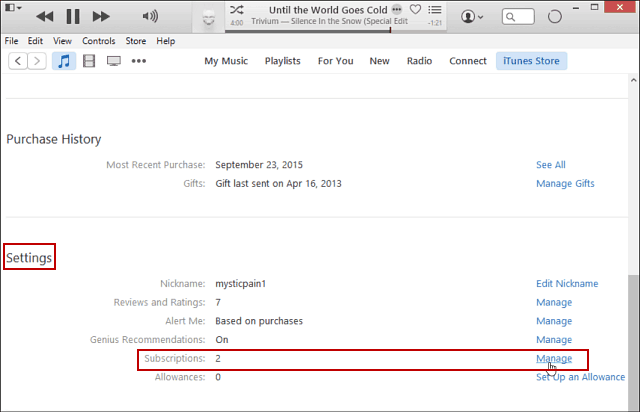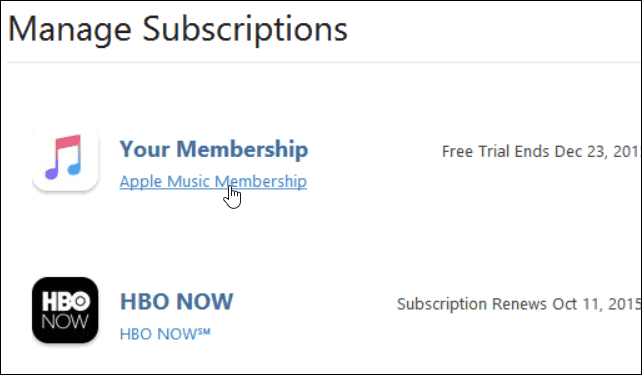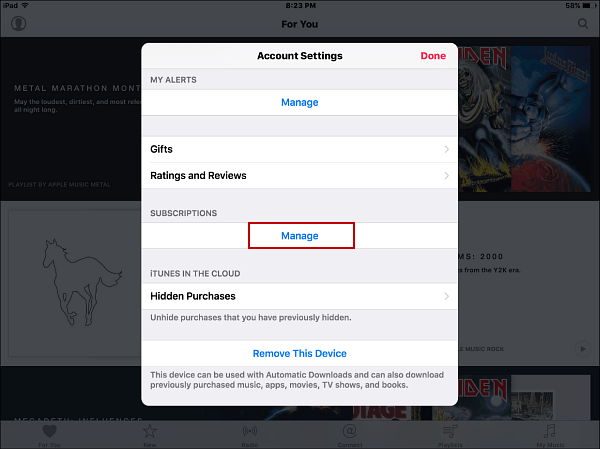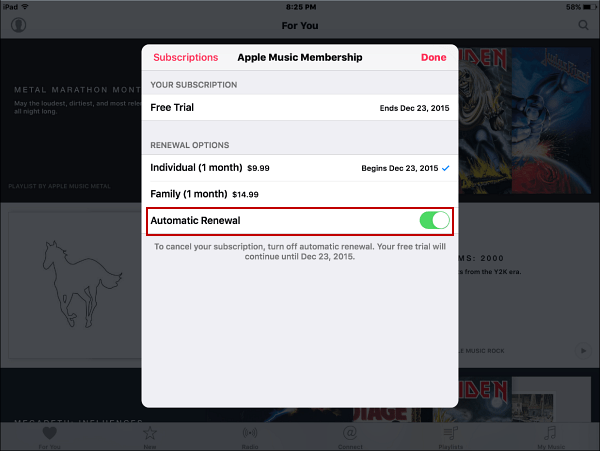You can cancel the subscription a couple of ways…either via your iPhone, iPad, or iPod touch or through iTunes on your Mac or PC. Here we take a look at doing both.
Cancel Apple Music via iTunes
Note: Here I am using the latest version of iTunes on Windows 10 PC. Launch iTunes on your computer and select your account icon at the top, and then select Account info, and type in your account password.
Scroll down to Settings and select Manage > Subscriptions.
On the next page, you’ll see your subscriptions. Click Apple Music Membership. Here you can also see the date when the free trial ends.
Now flip the Auto-renewal switch off and then verify you want to cancel in the dialog that pops up.
Cancel Apple Music via your iOS device
Note: Here I am using an iPad Mini with the latest version of iOS 9. Launch the Music app and tap your profile icon in the top-left corner, and then tap View Apple ID and type in your password.
Next, go select Manage under the Subscriptions header.
Next tap on Apple Music Membership.
Now flip the Automatic Renewal switch off, and then Turn Off to the verification message that comes up.
Note that you can still sign up for a three-month subscription for Apple Music, and when you do, if you don’t plan on continuing it, you can go in anytime and turn off the Automatic Renewal which is annoyingly turned on by default…just like it was when HBO NOW was first launched. Have you been testing the new Apple Music? Leave a comment below and let us know whether you like it or not. Comment Name * Email *
Δ Save my name and email and send me emails as new comments are made to this post.
![]()